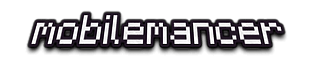Seems my old laptop is getting memory issues just running a browser and Visual Studio. I started modeling my planned new project, but some sluggishness occurred from the start. Seems 512MB memory isn’t quite enough, so some page swapping to disc is going on. And the disc is an old 5400 rpm one so it’s very slow.
At first I planned to try and get some more memory by turning off services that I wasn’t in need off, but then I remembered about Ready Boost. Ready Boost is technology for using USB drives as a disc cache. It was introduced with Windows Vista, but I never had to use it since I only run Vista on my big stationary PC.
 So I gladly ran off and got my USB stick, plugged it in and was greeted by the Auto Play window. The third option is the option for using the device with Ready Boost.
So I gladly ran off and got my USB stick, plugged it in and was greeted by the Auto Play window. The third option is the option for using the device with Ready Boost.
After selecting the option the system will check the USB device to see if it’s fit for the task.
In my case, it seemed my USB memory wasn’t up to the task, and I got the message that it could not be used for Ready Boost. There were however no explanation as to why.
There are certain requirements for the devices beeing used for Ready Boost, they are:
- Minimum 250 MB capacity after formatting
- Access time of 1 ms or less.
- Capable of 2.5 MB/s read speeds for 4 KB random reads, and 1.75 MB/s write speeds for 512 KB random writes
Question is, what went wrong for me, and is there any way to find out what the problem was?

The answer is yes, the information is readily available in the Event Viewer. (Easiest way to get access is to it is to press windows+r then enter “eventvwr.msc”)
In the Event Viewer go to Application and Services Logs choose Microsoft then Windows and then Ready Boost.
Here you are able to see what went wrong and why the device was deemed unfit for Ready Boost.
I found the message: The device (USB 2.0 Flash Disk) will not be used for a ReadyBoost cache because it has insufficient write performance: 1751 KB/sec.
That seems really close to 1.75 MB/s as is needed.
Luckily I have several USB memories of the same make at disposal, so I tried a few more, and the next one of them worked.
The system felt more responsive after a few minutes even though I was only doing research using a browser.
So now I am looking forward to testing out Visual Studio again, and see if I can get to continue my project without getting frustrated by a sluggish system.
For more info check out what Microsoft writes about ReadyBoost in Windows 7.
 So I gladly ran off and got my USB stick, plugged it in and was greeted by the Auto Play window. The third option is the option for using the device with Ready Boost.
So I gladly ran off and got my USB stick, plugged it in and was greeted by the Auto Play window. The third option is the option for using the device with Ready Boost.